Hello and welcome to The Scenario Depot III. This page will explain the process for uploading content to the site.
The first thing you need to do is request to become an author. You can find the button on the left hand sidebar.
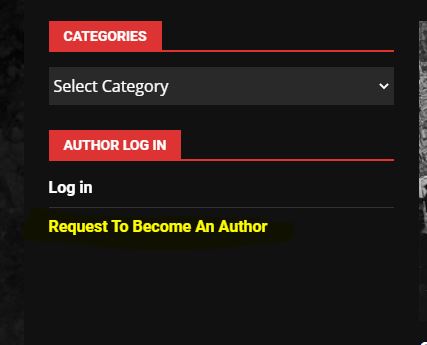
This will open an email client. Email the address with your details advising you wish to become an author. Once this gets accepted a link will be mailed back for you to set up your password etc.
Once you have the password and username you are good to go and we can move straight on to the upload process.
From the top menu select Upload Content
It will open up the new post in WordPress page.
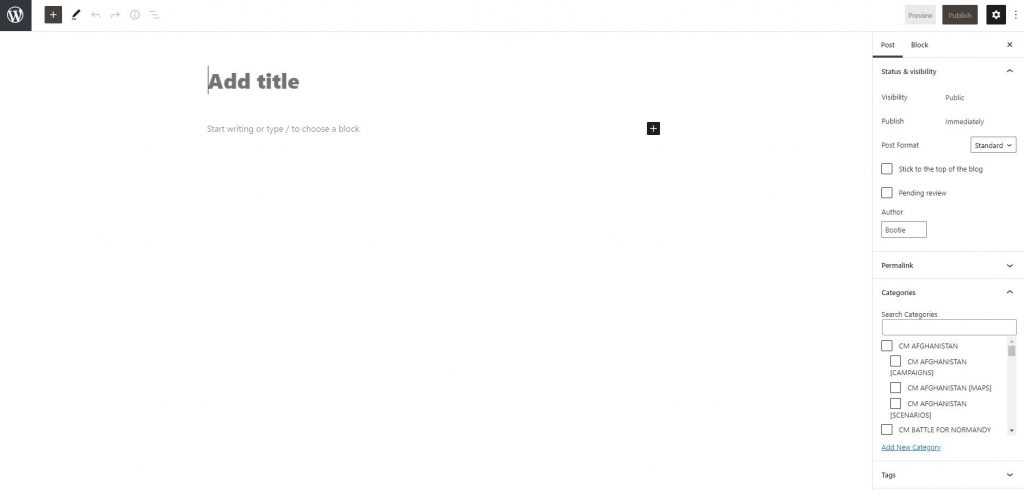
Add your title, preferably with the version as a prefix eg. CMBN – Map of Caen.
In the area below the title fill in any details you wish to share about the upload… explain what it is, what versions of the game it is to be used with (especially if it includes DLC) along with anything else you think people will find useful.
On the right hand side menu there are only a few areas you need to touch.
Choose the post tab at the top of the right hand menu .
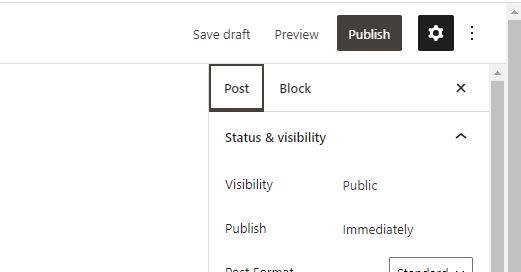
Scroll down to the categories section… [IMPORTANT] and place a tick in the box beside what the content is. If its a CMBN Map, place a single tick in the CMBN Maps box. That is all. No multiple ticks, it doesn’t require CMBN, CMBN Map, Just a single tick in that box and also ensure Uncategorized does not have a tick in it. ONE TICK is all you need. 🙂
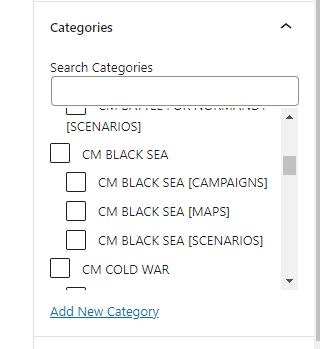
Ok… next we are going to upload an image… real simple – click on the Set Featured Image button again in the right hand menu.
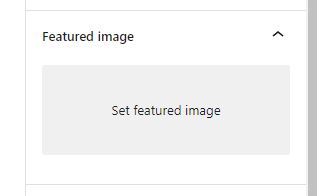
Once you press the button it opens the media area.
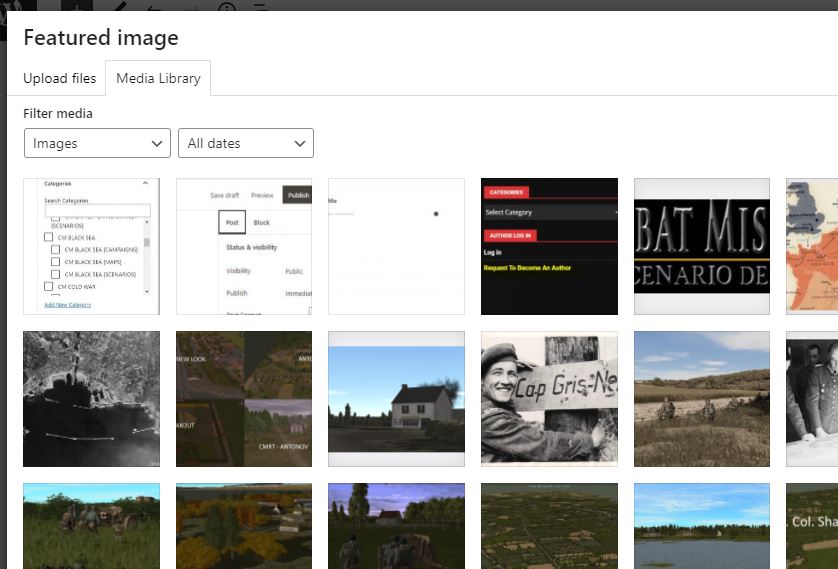
Click upload file – top left and then a button appears in the middle of the screen saying select file, press this and navigate to where you have your image stored and upload your image file. Once it is upload you will see a button at bottom right saying ‘set featured image’. Click that and presto your image is uploaded and in use.
Now one last thing to do. First ensure your scenario, map or campaign file is all zipped up. Use (7Zip or WinZip etc) and on the main page we are going to click on the white cross in the black box. (Either top left or on the page with your descriptive text – either works fine).
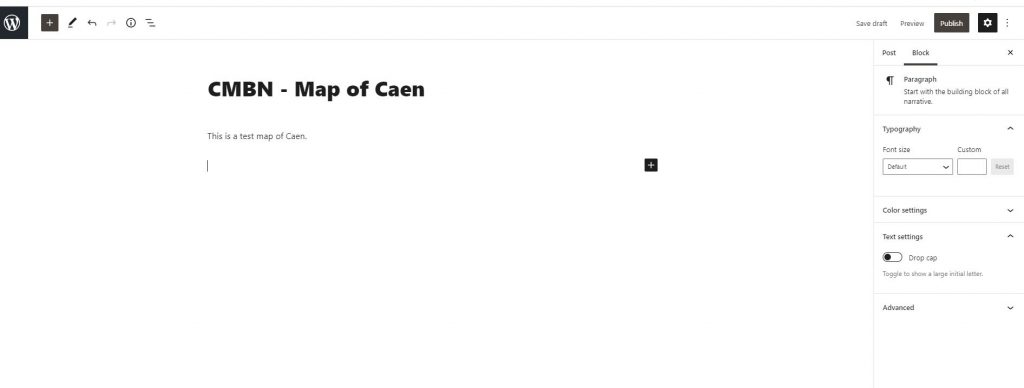
Once you click on it it will open this…
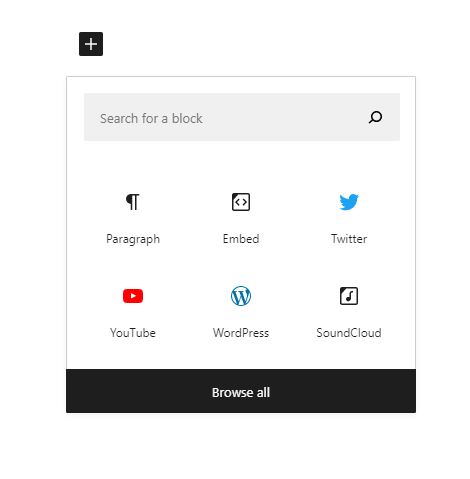
In the search for a block section type ‘File’.
And choose Media Library.
Top Left choose upload files.
Upload your zipped file.
Bottom right please select.
Then you just need to go up to the top right and press the publish button.
It will say Are you Ready to Publish? And if you are tap the button again or go back and make any edits you wish and then publish.
Hope this is of some use to you guys.
Thanks
Shane
